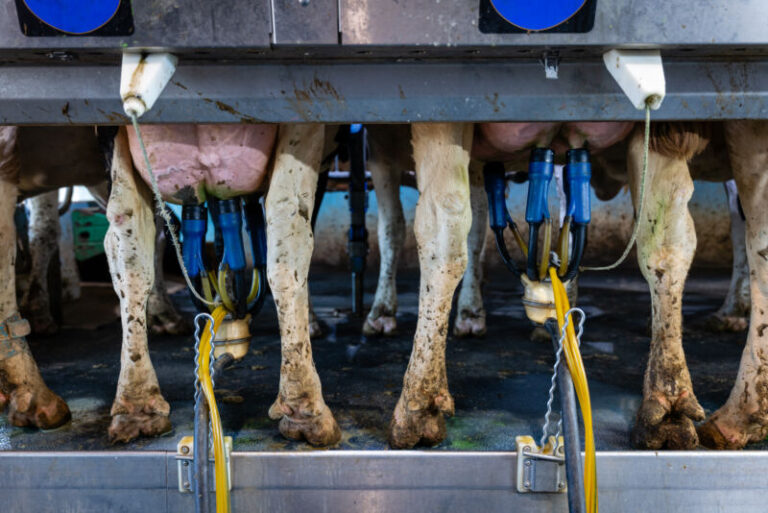Camera Firmware: How to Update It (and Why)

Did you know that your camera can gain more features long after you’ve purchased it, such as faster autofocus, better AF tracking, and improved menus?
No, I’m not kidding. It’s thanks to something called firmware updates, and if you’ve never gone through the updating process, then you’re in for a treat.
In this article, I guide you through the ins and outs of firmware updates. First, I explain what firmware is and why it matters. Then I take you through a simple, step-by-step process for updating the firmware on your camera so you can quickly and easily upgrade your camera features.
Let’s dive right in, starting with the basics:
Table of Contents
What is camera firmware?
Firmware refers to the software your camera uses to operate. It exists on a microprocessor inside your camera, and it controls the features and functions attached to camera menus and buttons, as well as autofocus algorithms, image processing, noise reduction, and more.
Note that the firmware differs from your camera’s hardware (i.e., its physical components) – and it is the interaction of the firmware and the hardware that allows you to set exposures, autofocus on subjects, and even take pictures.
Now, every camera is shipped with firmware on its microprocessor. And that firmware will work, generally quite well, for the camera’s lifetime.
However, every so often, manufacturers may release firmware updates, which modify the firmware to add new features and other items.
Why are firmware updates important?
Firmware updates generally contain one of two things:
- Enhancements that improve camera operation (e.g., upgraded autofocus functionality)
- Fixes for camera problems
So if you want your camera to operate at peak performance, as soon as a manufacturer releases an update, you should install it.
Firmware updates aren’t required. Some cameras never have updates. And others only gain minor updates or fixes, potentially offering solutions to problems that don’t interest you. Some updates add languages or add support for optional accessories (such as wireless functions or GPS modules). It’s up to you whether a firmware update is worth adding.
My opinion? Update the firmware whenever you can. It’s an easy process, as I show below, and it can offer excellent improvements, not to mention fixes for serious issues. Some firmware updates are in response to problems discovered by users after the launch of the camera, and these may be pretty major (such as battery-draining issues, unexpected camera lockup, and autofocus issues).
For that reason, I recommend you check for updates on a semi-regular basis – maybe every few months or so. I also recommend you check as soon as you purchase a new camera, because it may or may not come with new firmware already installed.
If your camera is on the older side, don’t expect frequent updates. But do check on an annual basis, because you never know what might be released.
If you’ve never checked for firmware updates, then now is a good time to do so. And if your camera doesn’t contain the latest firmware, read my instructions below explaining how to install it.
Does your camera have the latest firmware? How to check
In order to check for firmware updates, you need to know what firmware your camera is currently running.
This information is found somewhere in your camera’s menu, though finding it is different on every camera and not always obvious. Feel free to browse through all the menu pages; alternatively, just refer to your camera’s instruction manual.
When browsing, look for options such as Version, Firmware, or Firmware Version. Here’s the firmware information on my Canon DSLR:

Once you find the right item, click to open it and note down the version number.

Then find the support page for your camera on the manufacturer’s website. Here are links to a handful of support pages:
Once on the website, simply locate your camera model. (This is important; firmware is not compatible with multiple cameras!) Then, if prompted, select the Firmware link.
Check the listed firmware version. Compare it to the firmware version number on your camera. If the website firmware number is higher than the number on your camera, then it’s time for a firmware update. If the website firmware number is identical to the one on your camera, it means your camera requires no updates, but check back in a few months to see if anything has changed.
How to update your camera’s firmware: a step-by-step guide
In this section, I offer a general set of instructions for updating camera firmware. Many cameras, including Canon, Nikon, and Fujifilm models, use this updating process.
However, you should always read the instructions on the firmware download page before proceeding with a firmware update. A mistake in the updating process can genuinely break your camera, so it pays to be diligent.
Note that you should never update firmware on a low battery. Your battery should be fully charged, because if it fails during the firmware update, you may end up with a dead camera that requires a trip to the manufacturer.
Updating firmware on Canon, Nikon, and Fujifilm cameras
Note: The instructions I share below may not reflect the exact firmware update steps for your camera. Again, make sure you carefully read any manufacturer instructions before doing any updating.
If you use a Canon, Nikon, or Fujifilm camera, you can update firmware via a memory card. Here’s how it works:
First, take your memory card and do an in-camera format. This will clear the card of all images, so make sure you’ve exported any files that matter.
Next, download the latest firmware from the manufacturer’s website. As I explained above, you can find the download link by searching for your camera model on one of the following support pages:
Insert your empty memory card into your computer card reader, then copy the downloaded firmware over to the memory card.
Make sure your camera is off, then insert the firmware-loaded memory card. Turn on your camera and navigate to the firmware version in the menu (remember, this will be indicated by Version, Firmware, or Firmware Version).
Carefully follow any instructions displayed on your camera’s LCD screen. Your camera will indicate when the update is complete, at which point you can switch off the camera and remove the memory card.
Just to be safe, I’d recommend turning your camera back on and checking the firmware number. If the listed number now reflects the latest firmware version, then your work is complete!
Updating firmware on Sony and Olympus cameras
Doing a firmware update on Sony and Olympus cameras is slightly more involved. I’ve outlined the basic steps here, but – at the risk of sounding like a broken record – you need to read the manufacturer’s instructions. Here are the in-depth instructions for Sony cameras, and here are the in-depth instructions for Olympus cameras.
You’ll need to download the relevant firmware from the manufacturer’s website, then launch the firmware update companion software (provided in the download package).
Next, remove the memory card from your camera and make any necessary changes in your camera’s menu (Sony cameras, for instance, have particular settings that should be in place). Hook up your camera to the computer via a cable.
Finally, use the firmware update software to install the new firmware and carefully follow any additional steps displayed on your camera’s LCD.
If something goes wrong
If you follow the manufacturer’s instructions and run into an error, check the instructions again. Have you missed a step or misunderstood what is required?
If you troubleshoot and still can’t figure out the issue, I recommend contacting an authorized service center for your camera brand.
Camera firmware: final words
Updating your camera firmware offers great benefits – so I recommend you start today! If you haven’t checked for firmware updates, do it now – and if you have, make a plan to check again in a few months.
In the meantime, enjoy your camera’s current firmware!
Now over to you:
How frequently do you plan to update your camera’s firmware? Share your thoughts in the comments below!